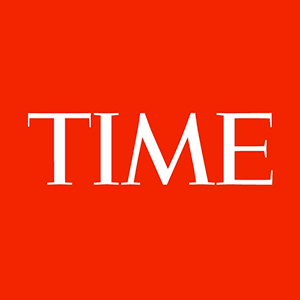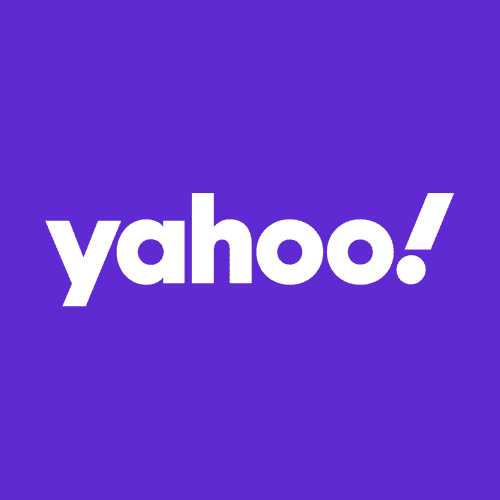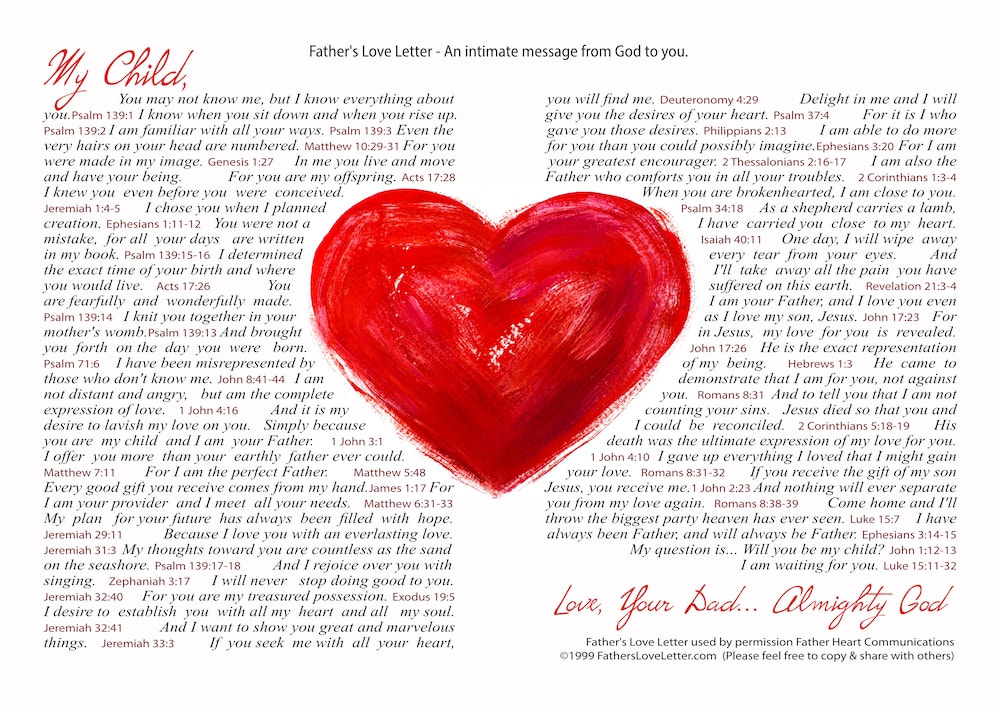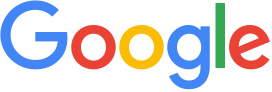Browsing The Internet Safely
Whilst browsing the WWW as a survivor, it is important to remember that an abuser using the same computer as you can fairly easily trace your movements online, and even access your email account, and read your emails - both sent and received.
Particularly when accessing survivor sites, it is wise to do as much as possible to hide your traces, thus protecting yourself from any backlash from an abuser who discovers that you have disclosed your abuse to another.
The following precautions can help to prevent your abuser from discovering your online movements, but this is not a complete failsafe, particularly if an abuser has even a little knowledge of hacking techniques. The safest way to browse is at a public library, an internet cafe, at a friends house, or at work. (On a computer to which your abuser has no access!)
Email
The most important method of keeping your email account secure is to choose a password that will be very hard to guess. The best type of password contains letters and numbers, preferably randomly, and at least 8 characters long! This password should then ideally be changed at least once every fortnight!
Ensure also that you do not check the option to save your password, so that it automatically logs you in. (If you can get in without entering a password, then so can your abuser!)
If you are using an email programme on your harddrive, such as Outlook Express, you need to ensure that you delete any emails that may cause a problem should your abuser read them! When you have deleted your emails, make sure that you also delete them from the 'deleted emails' folder in the email programme!!
It also helps to empty the recycle bin on your hard drive to prevent any deleted messages from being recovered!
That being said, we suggest trying a web-based email program, as it is much safer. We particularly recommend email services provided on safe servers. (We use, and recommend Asarian Host which is an email service set up specifically for survivors!) Hotmail, Yahoo, and many other services are freely available online, too. (Note : we suggest that it is safer not to have personal details, such as age, surname, and where you live, entered into email registration forms or profiles.)
The advantages of web based email include the ability to check your email from multiple computers; and the fact that your abuser does not need to know of the existence of this safe email account!
We also suggest that, if using a web based email account, that you keep a list of your friends and support peoples' phone numbers and contact information in the contacts list of your email account. This ensures that if you have to leave your home in an emergency, your list of contacts will still be readily available anywhere with internet access.
Clearing your History or Cache Files After Browsing The Net
If your abuser is computer literate, it is fairly easy for them to access the history or cache file on your computer, which allows them to discover which websites you have recently viewed. Therefore, we suggest that you clear the history file, disk cache, memory cache, and the location / address bar in the web browser, after each useage of the internet - and advise that you do not save to favourites any urls which you do not wish your abuser to know you have visited.
Please read the instructions for your specific browser, below. When you are happy that you understand the instructions, close down your browser. Having done this, reopen your browser onto a safe url (such as your normal home page, or something innocuous, such as a news website.)
When you have done this, follow the instructions you have read, for your browser.
Clearing Cache Files in Internet Explorer(4.0 and above)
1. Click to open either the View or the Tools menu (depends on browser version).
2. Choose 'Internet Options' by clicking on it. This dialogue box will open.
3. Choose the General Tab by clicking on it.
4. In the Temporary Internet Files section click the Delete Files button. The Delete Files confirmation message will open.
5. In the Delete Files confirmation box, check the "Delete all offline content" option by clicking on it, and then click the OK button.
6. In the History Section click on the Clear History button. The Clear History Confirmation message will open.
7. In the Clear History confirmation box click the OK button.
8. (Optional): In the History Section alter the value (number) in the "Days to keep pages in history:" input box to zero (figure 0).
9. Finally, close Internet Options by clicking on the OK button at the bottom of the box.
Additionally in IE, you can ensure that the 'use inline autocomplete' box is not checked. This function completes a partial web address, while typing a url into the address bar at the top of the browser. To access this option, click view, in the file menu; Choose Internet Options; Advanced. About half way down there is a 'use autocomplete' box which can be checked and unchecked by clicking on it. Ensure that it is unchecked, and click apply.
IE also shares the last addresses visited online, in the drop down menu below the location address bar. (Each version saves a different amount of addresses!) The best way to cover your traces is therefore to log enough safe locations to 'knock' any sites off the list that you do not wish your abuser to know you have visited. Do this each time you visit such sites.
To do this, simply load up new urls in your browser. You must manually type in the urls for them to be logged! Below is a list of suggested safe urls.
Clearing Cache Files in Netscape Communicator (Later versions)
1. Click to open the Edit menu.
2. Choose Preferences by clicking on it. The Preferences dialogue box will open.
3. If it does not open at the Navigator page, select Navigator by clicking on it in the directory tree in the Category Window.
4. In the Navigator page go to the History Section and click on the Clear History button. The Clear History (History) confirmation message will open.
5. In the Clear History confirmation message click on the OK button.
6. (Optional): In the History Section alter the value (number) in the "Pages in history expire after:" input box to zero (figure 0).
7. In the Location Bar History Section, click on the button labelled "Clear Location Bar". The Clear Location Bar confirmation message will open.
8. In the Clear Location Bar confirmation message click on the OK button.
9. In the directory tree in the Category Window, click on the small "+" sign next to the Advanced menu to expand the Advanced Menu Options.
10. Choose Cache by clicking on it. The Cache page opens in the dialogue box.
11. Click on the button labelled "Clear Memory Cache". The Clear Memory Cache confirmation message will open.
12. In the Clear Memory Cache confirmation message click on the OK button.
13. Click on the button labelled "Clear Disk Cache". The Clear Disk Cache confirmation message will open.
14. In the Clear Disk Cache confirmation message click on the OK button.
15. Close the Preferences dialogue box by clicking on the OK button at the bottom of the box.
Clearing Cache Files in Netscape Navigator (Older versions)
1. Click to open the Options menu.
2. Choose General Preferences by clicking on it.
3. Choose the Appearance Tab by clicking on it.
4. Click "Expire Now" to clear the history file.
5. Return to the Options menu and select Network Preferences by clicking on it.
6. Click on both the Disk Cache and Memory Cache buttons to clear them.
7. Close the Options menu by clicking the OK button.
Note : Older versions of Navigator store the last 10 URL's (web addresses) you visited in the Location Bar. As only the last 10 sites visited are stored here, the easiest way to clear them out is to quickly visit enough other sites to overwrite those addresses you wish to hide or remove - You can use the list above as safe sites!
Clearing Cache Files in AOL (5.0 & 6.0)
1. In version 5.0 open the My AOL menu by clicking on it. - In version 6.0 open the Customise (My AOL) menu by clicking on it.
2. Choose the Preferences menu by clicking on it. The Preferences window will open.
3. In version 5.0 - choose the WWW option by clicking on it. The AOL Internet Properties dialogue box will open. - In version 6.0 choose the Internet option by clicking on it. The AOL Internet Properties dialogue box will open.
4. Choose the General Tab by clicking on it.
5. In the Temporary Internet Files section click the Delete Files button. The Delete Files confirmation message will open.
6. In the Delete Files confirmation box, check the "Delete all offline content" option by clicking on it, and then click the OK button.
7. In the History Section click on the Clear History button. The Clear History confirmation message will open.
8. In the Clear History confirmation box click the OK button.
9. (Optional): In the History Section alter the value (number) in the "Days to keep pages in history:" input box to zero (figure 0).
10. Close AOL Internet Properties by clicking on the OK button at the bottom of the box.
11. Close the Preferences window by clicking on the small "X" (the "Close Gadget") at the top right of the window.
Browse Safely!
© Susannah Brown, CS Ministries 2002
Whilst browsing the WWW as a survivor, it is important to remember that an abuser using the same computer as you can fairly easily trace your movements online, and even access your email account, and read your emails - both sent and received.
Particularly when accessing survivor sites, it is wise to do as much as possible to hide your traces, thus protecting yourself from any backlash from an abuser who discovers that you have disclosed your abuse to another.
The following precautions can help to prevent your abuser from discovering your online movements, but this is not a complete failsafe, particularly if an abuser has even a little knowledge of hacking techniques. The safest way to browse is at a public library, an internet cafe, at a friends house, or at work. (On a computer to which your abuser has no access!)
The most important method of keeping your email account secure is to choose a password that will be very hard to guess. The best type of password contains letters and numbers, preferably randomly, and at least 8 characters long! This password should then ideally be changed at least once every fortnight!
Ensure also that you do not check the option to save your password, so that it automatically logs you in. (If you can get in without entering a password, then so can your abuser!)
If you are using an email programme on your harddrive, such as Outlook Express, you need to ensure that you delete any emails that may cause a problem should your abuser read them! When you have deleted your emails, make sure that you also delete them from the 'deleted emails' folder in the email programme!!
It also helps to empty the recycle bin on your hard drive to prevent any deleted messages from being recovered!
That being said, we suggest trying a web-based email program, as it is much safer. We particularly recommend email services provided on safe servers. (We use, and recommend Asarian Host which is an email service set up specifically for survivors!) Hotmail, Yahoo, and many other services are freely available online, too. (Note : we suggest that it is safer not to have personal details, such as age, surname, and where you live, entered into email registration forms or profiles.)
The advantages of web based email include the ability to check your email from multiple computers; and the fact that your abuser does not need to know of the existence of this safe email account!
We also suggest that, if using a web based email account, that you keep a list of your friends and support peoples' phone numbers and contact information in the contacts list of your email account. This ensures that if you have to leave your home in an emergency, your list of contacts will still be readily available anywhere with internet access.
Clearing your History or Cache Files After Browsing The Net
If your abuser is computer literate, it is fairly easy for them to access the history or cache file on your computer, which allows them to discover which websites you have recently viewed. Therefore, we suggest that you clear the history file, disk cache, memory cache, and the location / address bar in the web browser, after each useage of the internet - and advise that you do not save to favourites any urls which you do not wish your abuser to know you have visited.
Please read the instructions for your specific browser, below. When you are happy that you understand the instructions, close down your browser. Having done this, reopen your browser onto a safe url (such as your normal home page, or something innocuous, such as a news website.)
When you have done this, follow the instructions you have read, for your browser.
Clearing Cache Files in Internet Explorer(4.0 and above)
1. Click to open either the View or the Tools menu (depends on browser version).
2. Choose 'Internet Options' by clicking on it. This dialogue box will open.
3. Choose the General Tab by clicking on it.
4. In the Temporary Internet Files section click the Delete Files button. The Delete Files confirmation message will open.
5. In the Delete Files confirmation box, check the "Delete all offline content" option by clicking on it, and then click the OK button.
6. In the History Section click on the Clear History button. The Clear History Confirmation message will open.
7. In the Clear History confirmation box click the OK button.
8. (Optional): In the History Section alter the value (number) in the "Days to keep pages in history:" input box to zero (figure 0).
9. Finally, close Internet Options by clicking on the OK button at the bottom of the box.
Additionally in IE, you can ensure that the 'use inline autocomplete' box is not checked. This function completes a partial web address, while typing a url into the address bar at the top of the browser. To access this option, click view, in the file menu; Choose Internet Options; Advanced. About half way down there is a 'use autocomplete' box which can be checked and unchecked by clicking on it. Ensure that it is unchecked, and click apply.
IE also shares the last addresses visited online, in the drop down menu below the location address bar. (Each version saves a different amount of addresses!) The best way to cover your traces is therefore to log enough safe locations to 'knock' any sites off the list that you do not wish your abuser to know you have visited. Do this each time you visit such sites.
To do this, simply load up new urls in your browser. You must manually type in the urls for them to be logged! Below is a list of suggested safe urls.
Clearing Cache Files in Netscape Communicator (Later versions)
1. Click to open the Edit menu.
2. Choose Preferences by clicking on it. The Preferences dialogue box will open.
3. If it does not open at the Navigator page, select Navigator by clicking on it in the directory tree in the Category Window.
4. In the Navigator page go to the History Section and click on the Clear History button. The Clear History (History) confirmation message will open.
5. In the Clear History confirmation message click on the OK button.
6. (Optional): In the History Section alter the value (number) in the "Pages in history expire after:" input box to zero (figure 0).
7. In the Location Bar History Section, click on the button labelled "Clear Location Bar". The Clear Location Bar confirmation message will open.
8. In the Clear Location Bar confirmation message click on the OK button.
9. In the directory tree in the Category Window, click on the small "+" sign next to the Advanced menu to expand the Advanced Menu Options.
10. Choose Cache by clicking on it. The Cache page opens in the dialogue box.
11. Click on the button labelled "Clear Memory Cache". The Clear Memory Cache confirmation message will open.
12. In the Clear Memory Cache confirmation message click on the OK button.
13. Click on the button labelled "Clear Disk Cache". The Clear Disk Cache confirmation message will open.
14. In the Clear Disk Cache confirmation message click on the OK button.
15. Close the Preferences dialogue box by clicking on the OK button at the bottom of the box.
Clearing Cache Files in Netscape Navigator (Older versions)
1. Click to open the Options menu.
2. Choose General Preferences by clicking on it.
3. Choose the Appearance Tab by clicking on it.
4. Click "Expire Now" to clear the history file.
5. Return to the Options menu and select Network Preferences by clicking on it.
6. Click on both the Disk Cache and Memory Cache buttons to clear them.
7. Close the Options menu by clicking the OK button.
Note : Older versions of Navigator store the last 10 URL's (web addresses) you visited in the Location Bar. As only the last 10 sites visited are stored here, the easiest way to clear them out is to quickly visit enough other sites to overwrite those addresses you wish to hide or remove - You can use the list above as safe sites!
Clearing Cache Files in AOL (5.0 & 6.0)
1. In version 5.0 open the My AOL menu by clicking on it. - In version 6.0 open the Customise (My AOL) menu by clicking on it.
2. Choose the Preferences menu by clicking on it. The Preferences window will open.
3. In version 5.0 - choose the WWW option by clicking on it. The AOL Internet Properties dialogue box will open. - In version 6.0 choose the Internet option by clicking on it. The AOL Internet Properties dialogue box will open.
4. Choose the General Tab by clicking on it.
5. In the Temporary Internet Files section click the Delete Files button. The Delete Files confirmation message will open.
6. In the Delete Files confirmation box, check the "Delete all offline content" option by clicking on it, and then click the OK button.
7. In the History Section click on the Clear History button. The Clear History confirmation message will open.
8. In the Clear History confirmation box click the OK button.
9. (Optional): In the History Section alter the value (number) in the "Days to keep pages in history:" input box to zero (figure 0).
10. Close AOL Internet Properties by clicking on the OK button at the bottom of the box.
11. Close the Preferences window by clicking on the small "X" (the "Close Gadget") at the top right of the window.
Browse Safely!
© Susannah Brown, CS Ministries 2002