Your Personal Domestic Violence Safety Plan
1. Move to a room with easy access to an exit. Don't go to the kitchen, bathroom or near possible weapons.
2. Know the quickest route out of your home. Practice escaping that way.
3. Know the quickest route out of your workplace. Practice escaping that way. Domestic Violence does not just occur in your home.
4. Pack a bag and have it ready. Keep it hidden but make it easy to grab quickly.
5. Tell your neighbors about your abuse and ask them to call the police when they hear a disturbance.
6. Have a code word to use with your kids, family and friends. They will know to call the police and get you help.
7. Know where you are going to go, if you ever have to leave.
8. Trust, & use your instincts.
Remember there is always someone who can help you. You are never alone!
Announcement
Collapse
No announcement yet.
Staying Safe Online / Personal Safety Plan
Collapse
This topic is closed.
X
This is a sticky topic.
X
X
-
Personal Safety Plan
This information is adapted from a plan found at the Metro Nashville Police Department. It comprises of a seven step safety plan. If you are in a domestic abuse situation, <i>please</i> take the time to print this, and fill it out with a friend or family member - Even if you feel you will never need this information...!
To print this page, click on the 'thread tools' drop down menu at the top, and you will find and option to view a text only printable version.
Step 1. Safety during violence.
I can use the following options:
a. If I decide to leave, I will ________________________________________ _________________________
________________________________________ _________________________
________________________________________ _________________________
(See also 'Your Safety Plan', posted below!)
b. I can keep a bag ready and put it _________________________________ so I can leave quickly.
<table border="1" width="80%" cellspacing="2%" cellpadding="12%"><tr><td>
ITEMS TO TAKE, IF POSSIBLE
Money
Keys to car, house, work
Extra clothes
Medicine
Important papers for you and your children
Birth certificates
Social security cards
School and medical records
Bankbooks, credit cards
Driver's license
Car registration
Welfare identification
Passports, green cards, work permits
Lease/rental agreement
Mortgage payment book, unpaid bills
Insurance papers
PPO, divorce papers, custody orders
Address book
Pictures, jewelry, things that mean a lot to you
Items for your children (toys, blankets, etc.)
</td></tr></table>
c. I can tell________________________________abou t the violence and have them call the police if violence erupts.
d. I can teach my children to use the telephone to call the police and the fire department.
e. I will use this word code : ________________________________for my children, friends, or family to call for help.
f. If I have to leave my home, I will go ______________________________.(Be prepared, even if you think you will never have to leave!!)
g. I can teach these strategies to my children.
h. When an argument erupts, I will move to a safer room such as___________________________________
(See 'Your Safety Plan')
i. I will use my instincts, intuition, and judgement. I will protect myself and my children until we are out of danger.
Step 2. Safety when getting ready to leave.
I can use the following strategies:
a. I will leave money and an extra set of keys with____________________________________ _
b. I will keep important documents and keys at______________________________________ ____
c. I will open a savings account by this date___________________________________ to increase my independence.
d. Other things I can do to increase my independence are: ________________________________________ _________________________
________________________________________ _________________________
________________________________________ _________________________
e. The domestic violence hotline is _____________________.
f. The shelter's hotline is _________________________.
g. I will keep change for phone calls with me at ALL times. I know that if I use a telephone credit card, that the following month the telephone bill will tell my abuser who I called after I left. I will keep this information confidential by using a prepaid phone card, using a friend's telephone card, calling collect, or using change.
h. I will check with_________________________ and
______________________ to know who will let me stay with them or who will lend me money.
i. I can leave extra clothes with___________________________.
j. I will review my safety plan every ___________________(time frame) in order to plan the safest route.
I will review the plan with ______________________________ (a friend, counselor or advocate.)
k. I will rehearse the escape plan and practice it with my children.
Step 3. Safety At Home
I can use the following safety methods:
a. I can change the locks on my doors and windows as soon as possible.
b. I can replace wooden doors with steel doors.
c. I can install security systems- i.e. additional locks, window bars, poles to wedge against doors, electronic sensors, etc.
d. I can purchase rope ladders to be used for escape routes from the second floor.
e. I can install smoke detectors and buy fire extinguishers for each floor of my home.
f. I can install an outside lighting system that lights up when someone approaches my home.
g. I will teach my children how to use the phone to make collect calls to me and to ___________________________ (friend, family, minister) if my partner tried to take them.
h. I will tell the people who care for my children, who has permission to pick up my children, & that my partner is NOT allowed to.
i. I will inform the following people:
School__________________________________ ___
Day Care___________________________________
Babysitter______________________________ ___
Sunday School______________________________
Teacher_________________________________ ___
And_____________________________________ ___
Others__________________________________ ___
ii. I can tell the following people that my partner no longer lives with me and that they should call the police if he is near my residence:
Neighbors_______________________________ ____
Church Leaders______________________________
Friends_________________________________ ____
Others__________________________________ ____
Step 4. Order of Protection
The following steps will help enforce the order of protection:
a. I will keep the protection order______________________(the location). Always keep it with you.
b. I will give my protection order to police departments in the areas that I visit my friends, family, where I live, and where I work.
c. If I visit other counties, I will register my protection order with those counties.
d. I can call the local domestic violence agency if I am not sure how to register my protection order with the police departments.
e. I will tell my employer, my church leader, my friends, my family and others that I have a protection order.
f. If my protection order gets destroyed, I know I can go to the County Courthouse and get another copy.
g. If my partner violates the protection order, I will call the police and report it. I will call my lawyer, my advocate, counselor, and/ or tell the courts about the violation.
h. If the police do not help, I will call my advocate or my attorney AND I will file a complaint with the Chief of the Police Department.
i. I can file a private criminal complaint with the district judge in the jurisdiction that the violation took place or with the District Attorney. A domestic violence advocate will help me do this.
Step 5. Job and Public Safety
I can do the following:
a.I can tell my boss, security, and _______________ at work about this situation.
b.I can ask ___________________________________ to help screen my phone calls.
c.When leaving work I can do the following:
________________________________________ _________________________
________________________________________ _________________________
________________________________________ _________________________
d. When I am driving home from work and problems arise, I can
________________________________________ _________________________
________________________________________ _________________________
________________________________________ _________________________
e. If I use public transportation, I can
________________________________________ _________________________
________________________________________ _________________________
________________________________________ _________________________
f. I will shop at different grocery stores and shopping malls at different hours than I did when I was with my partner.
g.I will use a different bank and bank at different hours than I did when I was with my partner.
h.I can also do the following:
________________________________________ _________________________
________________________________________ _________________________
________________________________________ _________________________
Step 6. Drug and Alcohol Use.
I can enhance my safety if I do the following:
a. If I am going to use, I am going to do it in a safe place with people who understand the risk of violence and who are committed to my safety.
b. I can also____________________________________ _________________________
c. If my partner is using, I can_____________________________________ ________________________
d. I can also____________________________________ _________________________
e. To protect my children, I can ________________________________________ _____________________
________________________________________ ________________________
Step 7. Emotional Health
I can do the following:
a. If I feel depressed and ready to return to a potentially violent situation/ partner, I can
________________________________________ _________________________
I can call
________________________________________ _________________________
b. When I have to talk to my partner in person or on the phone, I can
________________________________________ _________________________
________________________________________ _________________________
________________________________________ _________________________
c. I will use "I can..." statements and I will be assertive with people.
d. I can tell myself "_______________________________________ ___________________
________________________________________ ________________________" when I feel people are trying to control or abuse me.
e. I can call the following people and/ or places for support:
________________________________________ _________________________
________________________________________ _________________________
________________________________________ _________________________
f. Things I can do to make me feel stronger are:
________________________________________ _________________________
________________________________________ _________________________
________________________________________ _________________________
<br><br>
Leave a comment:
-
Online / Computer Security
<br>
Browsing The Internet Safely
Whilst browsing the WWW as a survivor, it is important to remember that an abuser using the same computer as you can fairly easily trace your movements online, and even access your email account, and read your emails - both sent and received.
Particularly when accessing survivor sites, it is wise to do as much as possible to hide your traces, thus protecting yourself from any backlash from an abuser who discovers that you have disclosed your abuse to another.
The following precautions can help to prevent your abuser from discovering your online movements, but this is not a complete failsafe, particularly if an abuser has even a little knowledge of hacking techniques. The safest way to browse is at a public library, an internet cafe, at a friends house, or at work. (On a computer to which your abuser has no access!)
Email
The most important method of keeping your email account secure is to choose a password that will be very hard to guess. The best type of password contains letters and numbers, preferably randomly, and at least 8 characters long! This password should then ideally be changed at least once every fortnight!
Ensure also that you do not check the option to save your password, so that it automatically logs you in. (If you can get in without entering a password, then so can your abuser!)
If you are using an email programme on your harddrive, such as Outlook Express, you need to ensure that you delete any emails that may cause a problem should your abuser read them! When you have deleted your emails, make sure that you also delete them from the 'deleted emails' folder in the email programme!!
It also helps to empty the recycle bin on your hard drive to prevent any deleted messages from being recovered!
That being said, we suggest trying a web-based email program, as it is much safer. We particularly recommend email services provided on safe servers. (We use, and recommend Asarian Host which is an email service set up specifically for survivors!) Gmail, (if you want an invitation to this service, just ask our staff members!) Hotmail, Yahoo, and many other services are freely available online, too. <b>(Note : we suggest that it is safer not to have personal details, such as age, surname, and where you live, entered into email registration forms or profiles.) </b>
The advantages of web based email include the ability to check your email from multiple computers; and the fact that your abuser does not need to know of the existence of this safe email account!
We also suggest that, if using a web based email account, that you keep a list of your friends and support peoples' phone numbers and contact information in the contacts list of your email account. This ensures that if you have to leave your home in an emergency, your list of contacts will still be readily available anywhere with internet access.
______________________
Clearing your History or Cache Files After Browsing The Net
If your abuser is computer literate, and has access to your computer, it is fairly easy for them to access the history or cache file on your computer - which allows them to discover which websites you have recently viewed. Therefore, we suggest that you clear the history file, disk cache, memory cache, and the location / address bar in the web browser, after each useage of the internet - and advise that you do not save to favourites any urls which you do not wish your abuser to know you have visited.
Please read the instructions for your specific browser, below. When you are happy that you understand the instructions, close down your browser. Having done this, reopen your browser onto a safe url (such as your normal home page, or something innocuous, such as a news website.)
When you have done this, follow the instructions you have read, for your browser.
Clearing Cache Files in Internet Explorer(4.0 and above)
1. Click to open either the View or the Tools menu (depends on browser version).
2. Choose 'Internet Options' by clicking on it. This dialogue box will open.
3. Choose the General Tab by clicking on it.
4. In the Temporary Internet Files section click the Delete Files button. The Delete Files confirmation message will open.
5. In the Delete Files confirmation box, check the "Delete all offline content" option by clicking on it, and then click the OK button.
6. In the History Section click on the Clear History button. The Clear History Confirmation message will open.
7. In the Clear History confirmation box click the OK button.
8. (Optional): In the History Section alter the value (number) in the "Days to keep pages in history:" input box to zero (figure 0).
9. Finally, close Internet Options by clicking on the OK button at the bottom of the box.
Additionally in IE, you can ensure that the 'use inline autocomplete' box is not checked. This function completes a partial web address, while typing a url into the address bar at the top of the browser. To access this option, click view, in the file menu; Choose Internet Options; Advanced. About half way down there is a 'use autocomplete' box which can be checked and unchecked by clicking on it. Ensure that it is unchecked, and click apply.
IE also shares the last addresses visited online, in the drop down menu below the location address bar. (Each version saves a different amount of addresses!) The best way to cover your traces is therefore to log enough safe locations to 'knock' any sites off the list that you do not wish your abuser to know you have visited. Do this each time you visit such sites.
To do this, simply load up new urls in your browser. You must manually type in the urls for them to be logged! Below is a list of suggested safe urls.
View the latest news and breaking news today for U.S., world, weather, entertainment, politics and health at CNN.com.
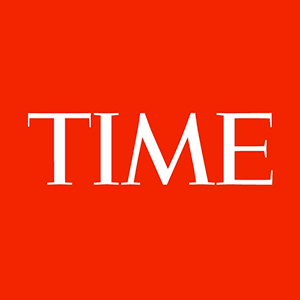 Breaking news and analysis from TIME.com. Politics, world news, photos, video, tech reviews, health, science and entertainment news.
Breaking news and analysis from TIME.com. Politics, world news, photos, video, tech reviews, health, science and entertainment news.
 Visit BBC News for up-to-the-minute news, breaking news, video, audio and feature stories. BBC News provides trusted World and UK news as well as local and regional perspectives. Also entertainment, business, science, technology and health news.
Visit BBC News for up-to-the-minute news, breaking news, video, audio and feature stories. BBC News provides trusted World and UK news as well as local and regional perspectives. Also entertainment, business, science, technology and health news.
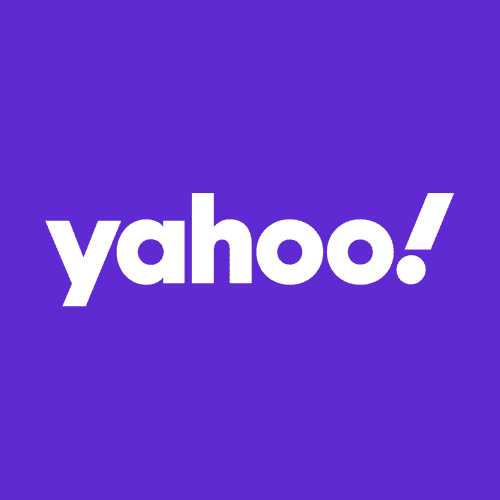 Latest news coverage, email, free stock quotes, live scores and video are just the beginning. Discover more every day at Yahoo!
Latest news coverage, email, free stock quotes, live scores and video are just the beginning. Discover more every day at Yahoo!
Grammy Award-winning, official Disney fine artist Jim Warren is one of the most successful and renowned artists in the world today.
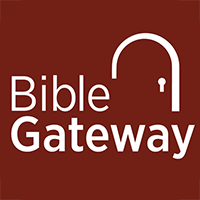 Read, hear, and study Scripture at the world's most-visited Christian website. Grow your faith with devotionals, Bible reading plans, and mobile apps.
Read, hear, and study Scripture at the world's most-visited Christian website. Grow your faith with devotionals, Bible reading plans, and mobile apps.
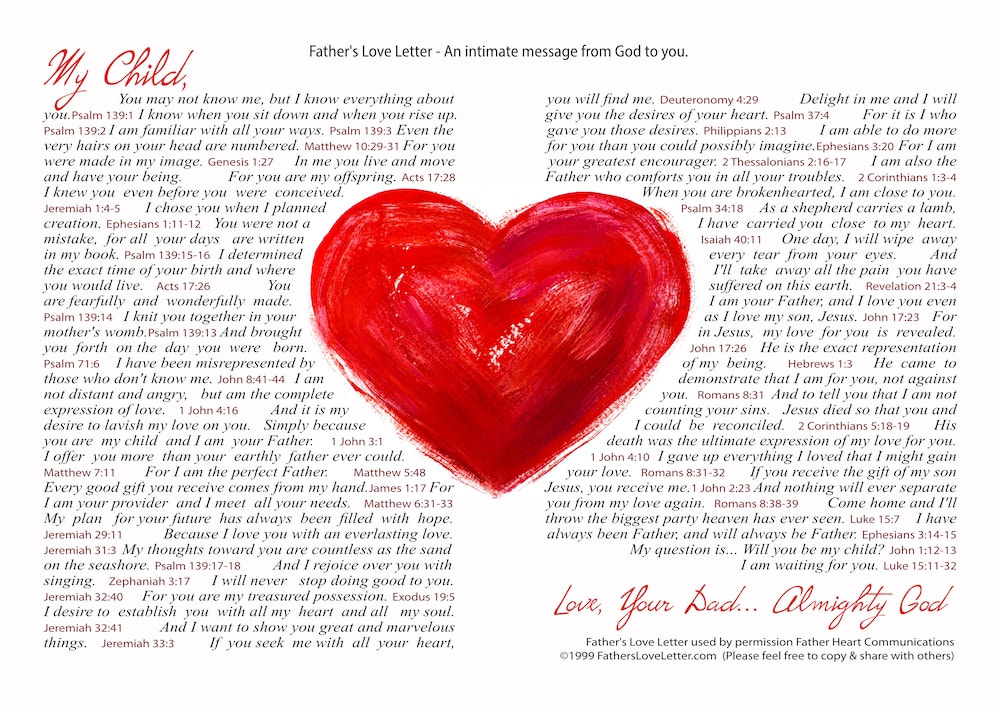 Welcome to the official home of Father's Love Letter. Over the year, millions of people have encountered God's love through this simple letter in over 100 language translations.
Welcome to the official home of Father's Love Letter. Over the year, millions of people have encountered God's love through this simple letter in over 100 language translations.
 Adding captions to video content is nothing new, but it has become more common than ever before. One of the reasons for this is the increase in consumption of foreign media.
Adding captions to video content is nothing new, but it has become more common than ever before. One of the reasons for this is the increase in consumption of foreign media.
 Lycos, Inc., is a web search engine and web portal established in 1994, spun out of Carnegie Mellon University. Lycos also encompasses a network of email, webhosting, social networking, and entertainment websites.
Lycos, Inc., is a web search engine and web portal established in 1994, spun out of Carnegie Mellon University. Lycos also encompasses a network of email, webhosting, social networking, and entertainment websites.
 Find the international dialing code or time zone for any country. Online tool will instantly show you ALL telephone prefixes needed to call from one area code to another. Add the tool to your own site for quick access.
Find the international dialing code or time zone for any country. Online tool will instantly show you ALL telephone prefixes needed to call from one area code to another. Add the tool to your own site for quick access.
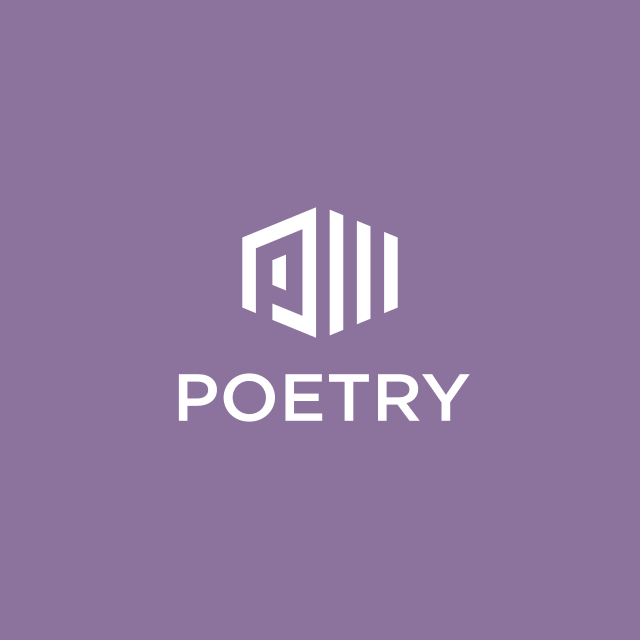 Join our active community of poets and poetry fanatics! Promote your poems, enter our monthly contests or explore our growing database of thousands of the best poetry around!
Join our active community of poets and poetry fanatics! Promote your poems, enter our monthly contests or explore our growing database of thousands of the best poetry around!
The search engine that helps you find exactly what you're looking for. Find the most relevant information, video, images, and answers from all across the Web.
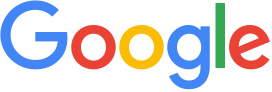 Search the world's information, including webpages, images, videos and more. Google has many special features to help you find exactly what you're looking for.
Search the world's information, including webpages, images, videos and more. Google has many special features to help you find exactly what you're looking for.
Clearing Cache Files in Netscape Communicator (Later versions)
1. Click to open the Edit menu.
2. Choose Preferences by clicking on it. The Preferences dialogue box will open.
3. If it does not open at the Navigator page, select Navigator by clicking on it in the directory tree in the Category Window.
4. In the Navigator page go to the History Section and click on the Clear History button. The Clear History (History) confirmation message will open.
5. In the Clear History confirmation message click on the OK button.
6. (Optional): In the History Section alter the value (number) in the "Pages in history expire after:" input box to zero (figure 0).
7. In the Location Bar History Section, click on the button labelled "Clear Location Bar". The Clear Location Bar confirmation message will open.
8. In the Clear Location Bar confirmation message click on the OK button.
9. In the directory tree in the Category Window, click on the small "+" sign next to the Advanced menu to expand the Advanced Menu Options.
10. Choose Cache by clicking on it. The Cache page opens in the dialogue box.
11. Click on the button labelled "Clear Memory Cache". The Clear Memory Cache confirmation message will open.
12. In the Clear Memory Cache confirmation message click on the OK button.
13. Click on the button labelled "Clear Disk Cache". The Clear Disk Cache confirmation message will open.
14. In the Clear Disk Cache confirmation message click on the OK button.
15. Close the Preferences dialogue box by clicking on the OK button at the bottom of the box.
Clearing Cache Files in Netscape Navigator (Older versions)
1. Click to open the Options menu.
2. Choose General Preferences by clicking on it.
3. Choose the Appearance Tab by clicking on it.
4. Click "Expire Now" to clear the history file.
5. Return to the Options menu and select Network Preferences by clicking on it.
6. Click on both the Disk Cache and Memory Cache buttons to clear them.
7. Close the Options menu by clicking the OK button.
Note : Older versions of Navigator store the last 10 URL's (web addresses) you visited in the Location Bar. As only the last 10 sites visited are stored here, the easiest way to clear them out is to quickly visit enough other sites to overwrite those addresses you wish to hide or remove - You can use the list above as safe sites!
Clearing Cache Files in AOL (5.0 & 6.0)
1. In version 5.0 open the My AOL menu by clicking on it. - In version 6.0 open the Customise (My AOL) menu by clicking on it.
2. Choose the Preferences menu by clicking on it. The Preferences window will open.
3. In version 5.0 - choose the WWW option by clicking on it. The AOL Internet Properties dialogue box will open. - In version 6.0 choose the Internet option by clicking on it. The AOL Internet Properties dialogue box will open.
4. Choose the General Tab by clicking on it.
5. In the Temporary Internet Files section click the Delete Files button. The Delete Files confirmation message will open.
6. In the Delete Files confirmation box, check the "Delete all offline content" option by clicking on it, and then click the OK button.
7. In the History Section click on the Clear History button. The Clear History confirmation message will open.
8. In the Clear History confirmation box click the OK button.
9. (Optional): In the History Section alter the value (number) in the "Days to keep pages in history:" input box to zero (figure 0).
10. Close AOL Internet Properties by clicking on the OK button at the bottom of the box.
11. Close the Preferences window by clicking on the small "X" (the "Close Gadget") at the top right of the window.
If you are ever concerned that the security of your account here may have been compromised, please change the password on your account via your user control panel, & then contact our senior staff immediately - either by posting in the conflict & concerns forum, or by emailing enquiries@christiansurvivors.com, and we will do everything we can to re-secure your account
Browse Safely!
© Susannah Grace, CS Ministries 2002
Leave a comment:
-
Protecting Yourself When Recieving Email
We don't often send email out to members here, (unless we are replying to something a member has sent to us, or for thread subscriptions you have created, of course) as the pm system is safer for you guys. I wanted to highlight some safety issues for you when using email.
When reading your emails, it is always wise to check the address that the mail was sent from. (not just the 'name') Doing this helps you to ensure that the email you have recieved is genuinely from the staff member who has sent it.
If you recieve a mass email from us, it will typically be from the address enquiries@christiansurvivors.com. (occasionally from a different cs address ... but it will always be something@christiansurvivors.com Subscription emails will be sent from admin@christiansurvivors.com)
Christian survivors staff members (including your small group leaders) all have an email address .....@christiansurvivors.com. These addresses are forward addresses, so when we send out email, it is usually from our webbased email accounts. (such as gmail, hotmail, yahoo etc) Some staff will use a reply to address, meaning that when you hit reply to their emails, it wont reply to the hotmail account, but to their cs address instead. This is a good safeguard for you because replying to one of our cs email addresses means that you can be sure of who you are sending the email to!
We are aware that there are some unscrupulous people on the internet, who will pretend to be someone they are not ... and we want to help you keep yourself safe from them.
I would suggest that you always check the reply to address on any email purporting to be from a cs staff member, to check that it is indeed that persons email address. If you are ever unsure, try pming that member of staff to ensure that it was them who sent you the email, before you reply.
<i>
Please note that we will never divulge your email address to any other organisation or company, or to any individual. This information is kept highly confidential. </i>
Leave a comment:
-
Staying Safe Online / Personal Safety Plan
The Internet is very free and open place. This gives us all wonderful opportunities that we likely would not have without it. Without it we would never have the chance to meet together as survivors, from all over the world, like we do here at CS.
Unfortunately, there are also many dangers that come along with the freedom that we all have on the Internet. And CS, like other websites, is accessible to people that may not have the most noble-minded of motives. However, without that same accessibility, none of us would have had the opportunity to come here to CS and receive the support, understanding and input from so many people.
As a staff team, we do all that we can to keep CS as safe as we possibly can for all members, while striving to keep it accessible to any abuse survivor who is looking for a supportive place to work on their abuse issues. We have forum rules in place that we expect all members to respect and adhere to. We also run CSF on a permissions scheme which allows us to keep many forums here private, to further promote the safety and security of our members.
In addition to these more comprehensive safety measures that we have taken on the forum, the forum staff members often spend several hours each day monitoring forum activity and reading posts. Because of this almost constant staff coverage of the forum, many potentially dangerous and offensive posts have been dealt with, within minutes of being posted.
Unfortunately, it is impossible for us to ensure the safety of so many people, with so many diverse needs and issues, without your each taking some amount of care yourselves. Therefore, we encourage, and expect, all members to be responsible in their participation on the forum, and to use care to protect themselves.
Here are some things that you can do to help you stay safe here on CS, and elsewhere on the Internet:
- Always use care when reading posts. If you are not in a good place yourself, it may be wise to not read in the triggering forums at that time. Read the information on posting triggering information (posted in cloudy days), so that you can each help one another to self care on the forums!
- Give yourself permission to not read posts by anyone that tends to post things that you find triggering, or that you feel unready to handle. You can use the “Ignore” feature of the forum to help you with this. (click on the usercp link under the top banner, and choose the buddy/ignore link from the left hand side menu!)
- If you do not wish to have members reply to your posts using Christian terms or from a Christian perspective, please feel free to say so. You do not have to be a “Christian” or even interested in pursuing Christianity as an option to be a member of this forum. Additionally, if you are not comfortable with the discussion of Christianity or Christian issues, it would be wise for you to not read in the forums in "The Mercy Place" forum.
- Be aware that it is much safer to post about your issues on the forum, rather than using private messages or email, because you can get a much more balanced input on the things you post about. Having one online individual be your “counselor” can be very dangerous, even if the individual means well. This is not to say that you should never discuss things in private messages or on MSN, etc ... but rather that it would be wise to be cautious in all your online relationships and make sure that this is not your only source of support. Please also be cautious of new members who wish to take things to a more private level very quickly. If you are at all uncomfortable with doing so, it is totally ok to say so!
- Be particularly wary of anyone that encourages you to meet them, or to discuss things in private with them rather than post on the forum. It can be very risky to meet someone face to face that you know solely from the Internet, because they may not truly be who they appear to be online.
- If someone seems to be too anxious to discuss everything in private, or if you ever feel pressured to talk in private, we would encourage you to bring it to the attention of the staff, by posting in the conflict and concerns forum. (where only the senior staff, and the thread-starter can read each thread, making it very private and safe!)
- Always use the <a href="http://www.christiansurvivors.com/forums/showthread.php?t=16259" target="blank">'report' function</a> (by clicking on the little stop sign located on every post on the forum) if you are concerned about a post that has been made, so that staff are alerted to any potential problems asap.
As always, please feel free to contact any of the Senior Staff members with any concerns that you may have.Tags: None
- Stuck






Leave a comment: